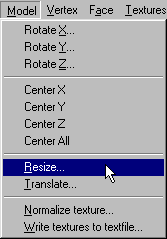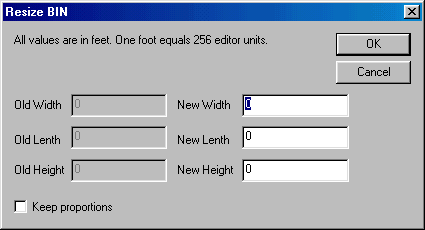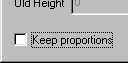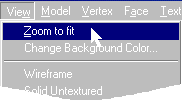|
| |||||||||
|
(Re-size) This feature is pretty straight forward - make your model larger or smaller - but it has the added flexibility of maintaining or changing the overall proportions. Unfortunately, one thing it cannot do is resize parts of a model. When resizing, you're dealing with the entire model.
To resize, goto Model>Resize:
This will bring up the Resize box:
The first thing to note is that all values are in feet. So far we have been working solely in editor units. To refresh your memory about the ratio between feet and editor units you might want to take another peek at the math review. The measurement in feet is very accurate in relation to the game, and to Traxx. The grayed out numbers on the left will show the current size of your model. These values will always be grayed out. You cannot adjust them. They are there for reference so you know how big your model is. The number boxes on the right are where you will enter the new value(s) that you will use to resize the model. The default values will be the same as the grayed out numbers - the old size. The width, length, and height measurements are as follows:
Width = along the x axis The "keep proportions" check-box is very important and should not be overlooked.
If you plan to resize the entire model and you want to maintain its proportions, then check this box first - before you enter a value rather than after.
If you plan to resize the model but you want to alter the shape and appearance, then leave this box unchecked. You will be able to enter separate values for each dimension.
When everything is the way you want it, click ok. Your model will be resized.
Tip : You can use resize to save yourself a lot of time and work. For example, an eight vertex point object (like our zep house) can be reshaped and resized to almost anything. You can make it as small as a hay bale or as large as a sky scraper in Fly!. You can make it as long and flat as a ramp in DBK's Dream World or as tall and thin as a check point pole. But you do not need to limit yourself to squares. A round-ish object can be as small as a forty-five gallon drum or as big as an oil refinery tank. It could be as flat as a flying saucer disk or as tall as an egyptian column. Nor do you have to limit yourself to simple shapes. The farmroad cow, for instance, was resized to monstrous proportions in VJ's Strip n Go Coal Co. You could make literally hundreds of models based on the same shape. You just need to save using unique file names, and do a bit of touch up texture mapping. But you would not have to calculate and redefine verticies and faces. |