|
| ||
|
(testing track models) Step 1 - Set up Download Traxx 1.5 and unzip it to a directory, for example: C:\Program Files\Traxx\ Download Truck_Makers_Test_Track.zip and unzip it to the same directory. Open Truck_Makers_Test_Track.pod using Winpod or Podview and extract all files to the same directory. Be sure to keep the directory structure intact. Copy your bin to the models folder. And, copy its act and raw files to the art folder. Step 2 - Starting TraxxRun the Traxx program (create a short cut to Traxx.exe or double click it). You will be prompted for registration information. Use the following. 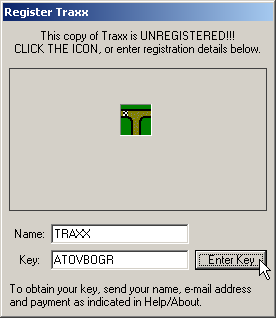 You'll get a confirmation box, then the program will close. 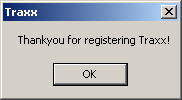 Re-open Traxx. You should be ready to go. Note. If you are promped to create models and art folders, select no. Instead, in Traxx on the menu goto View > Options > Folders Tab then browse to wherever you extracted the files from Truck_Makers_Test_Track.pod. Do it once for models and once for art. Click ok to accept the settings.Step 3 - Insert model
Use the open 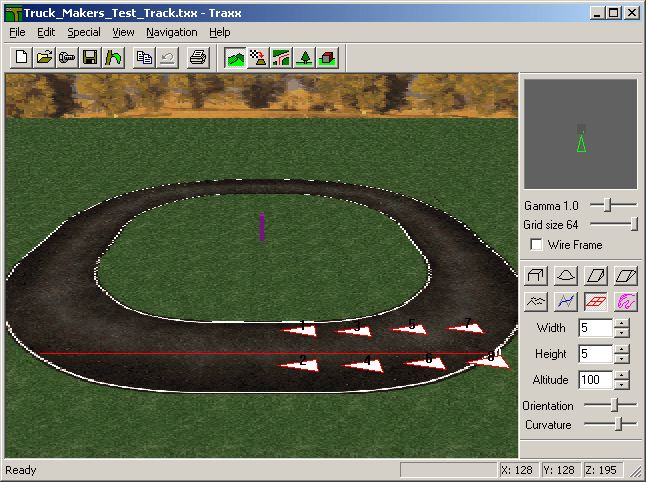
Use the objects 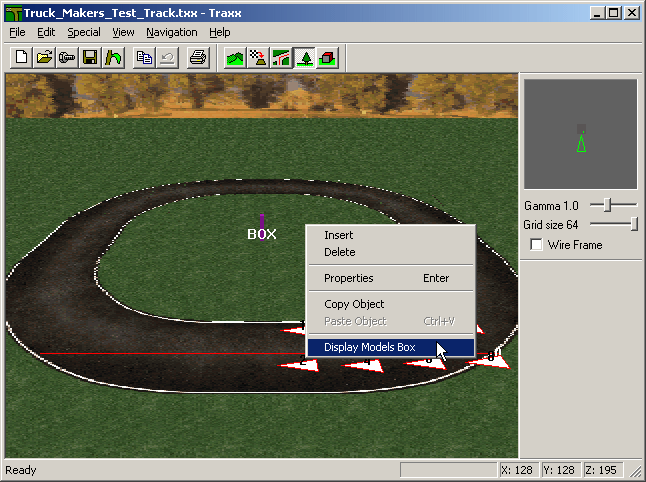 Use the "open" button on the models box and browse to your model. Use the mouse to highlight it on the left of the models box and click the apply button. 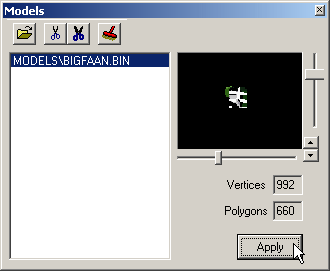 Your model should appear in place of the purple box. If it does not, double check the purple box is selected by touching it with the mouse so the word "box" appears near it's bottom, then click the apply button again. Note. For animated models, you must load all files making up the frames into the models box, but 'apply' the control bin only.Step 4 - Making a pod
Click the Write Pod File Mount it like any other pod and go look at your model in the game. Navigation Up and down arrows - move north and south in the terrain. Left and right arrows - pivot camera left and right. < and > keys - move east and west in the terrain. PgUp and PgDn - tilt the camera up and down. A and Z keys - raise and lower camera. |