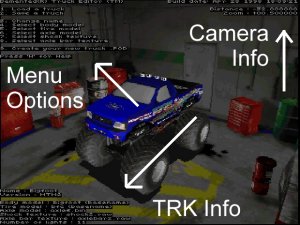|
| |||||||||
|
(Navigating) When Tracked2 starts, in addition to seeing Bigfoot rotate in the mtm garage, you also see a bunch of writing on the screen. This can be thought of in three parts. The uppper left part of the screen reviews the menu options, the lower left shows "some" information in the TRK file, and the upper right displays camera information (which is rarely needed). The menu options are the most important for creating your truck. They should be straight forward, but the following pages will explain the obvious things about how the options work as well as add some extra tips. You can press "H" on the keyboard at any time to list the commands that allow you to move around in the garage. For your convenience, you can click the bar below for a printable page of these commands. Keep it beside you until you can memorize the page.
|