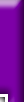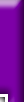C-pod
(Make a POD from a LST File)
A LST file is simply a text file that has a *.LST extension instead
of a *.TXT extension. The important feature of LST files is that they
contain a "list" of all the models, art and other files you want to
include in a pod - with one file listed per line. For example:
ART\BIGFOOT1.ACT
ART\BIGFOOT1.RAW
ART\BIGFOOT2.ACT
ART\BIGFOOT2.RAW
MODELS\BIGFOOT.BIN
TRUCK\BIGFOOT.TRK
Note that the directories are also indicated.
There are many reasons for making pods from a LST file, including
some of the following:
- tracked2 will not run on your computer
- you are manually editing track files
- you are rebuilding the same pod many times
(ie, tweak, then check in game; tweak, then check in game, etc.)
- you want to add files that are not ordinarily included when
making a track or truck
- you are making a custom pod manually
LST files can be created several ways, including
- open a pod in c-pod, then select "Write LST List" from the file menu
- save texture lists from cpod or binedit
- create one using mdmre's file searcher
- extract one using winpod
- write one manually
Creating a pod from a LST file has only two basic requirements.
1. all the files in the LST file must be in their proper folder
locations on the hard drive. Missing files and typos will
cause errors.
2. the LST file itself must be in the root of your working folder.
For example. Suppose I create a folder where I plan to work.
It might be:
C:\MTM\
Then in that folder, I would have to create the models and art
and other folders. Thus:
C:\MTM\ART\
C:\MTM\MODELS\
C:\MTM\TRUCK\
ACT and RAW files must be in the art folder, BIN files in the
models folder, and TRK files in the truck folder, etc. (You can
see proper file locations by examining any stock pod). Then,
the LST file would be in
C:\MTM\
You can work anywhere you want, and call your working folder
anything you want, but the LST file must be in the root of the
working folder. I hope I'm not belaboring the point, but file
locations are key to making things work smoothly.
When you're ready, open your LST file using Send to or Open.
If no errors are found, c-pod will load the files into a pod.
Note. The process may take a few moments. Check the progress bar
along the bottom to watch c-pod at work. Large pods may
seem slow, so be patient and let c-pod do it's thing.
If you encounter errors, correct the problem(s) and remake the pod.
When c-pod refreshes the file list, the pod is complete.
Note. Now would be a good time to edit the comment.
Now just select "save as" on the file menu to give it a name and
save it where you want.
That's it.
|