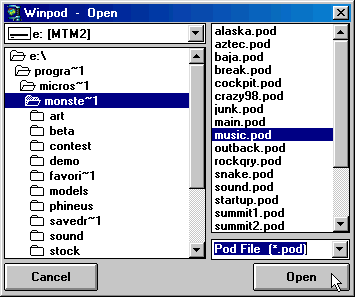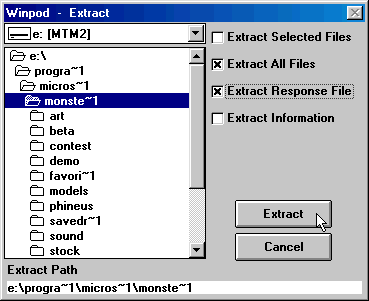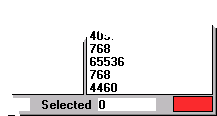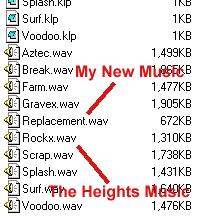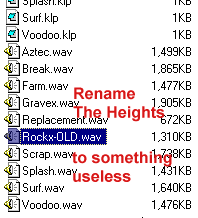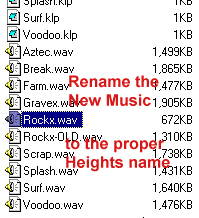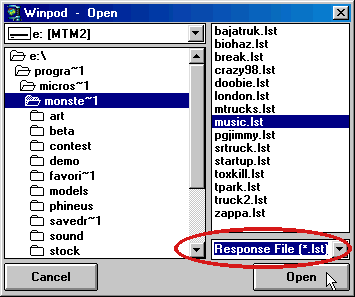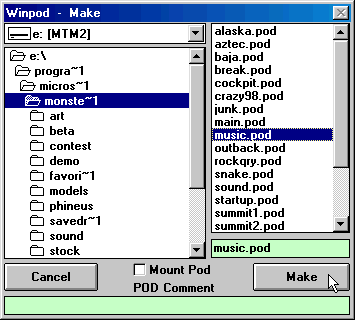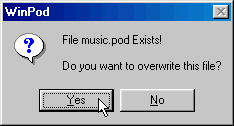|
| |||||||||||||||||||||||||||||||||
|
(Remaking Stock Music) Inspired by Yeastman's add-on music pack, I thought it would be interesting to show how this trick was done so you could do it too (if you want) and, at the same time, show another way to use the amazing WinPod program - it's not just for trucks. A few notes before we begin. - The music you replace will be heard on your computer only, or any computer that has your new music pod mounted. - While your new music pod is mounted, the new tunes will be heard for all tracks (add ons too) that use the same stock music song(s) that you replace. - You do not have to replace all songs. Only the ones you want (or don't want). - This is a risk free procedure. If you are not happy with the results, you can always restore the original music
Assuming that you have your sound file(s) ready, copy them to a safe place on the hard drive while we prepare to add them to the game.
Goto the \Monster Truck Madness 2\Sound folder. Back up any files you might want to keep and then delete everything in this folder. Better still is to delete the folder entirely.
Extract the Music.pod Open WinPod. Click the large "Open" button and a standard windows box will appear. Make sure that the file type is set to "Pod File" and browse to and select the music.pod:
Click Open, and you will see the contents of the music.pod in WinPod (18 total files - 9 wav and 9 klp). Click here if you need a picture of this. Click the large "Extract" button to display the following box.
Check the box beside "Extract All Files" as well as "Extract Response File." You need both. Click the Extract button and WinPod will copy the contents of the music.pod file to the mtm2 sound folder. The status indictor bar will be red when WinPod is working.
This may take a moment so be patient. When the bar turns green, you may proceed. Copy your new music WAV files to the mtm2 sound folder.
Choose your track(s) Now you have to decide what stock track you want to hear your new music file in (sorry for the grammar, but you know what I mean). For the purpose of showing you how this is done, I will be replacing the music from The Heights. All we need to do here is delete or change the name of the old stock music file, and then rename your new one with the appropriate stock name. To help you know which WAV files go with what tracks, here is a summary.
So, for The Heights, I will be working with ROCKX.WAV. In windows explorer, goto the mtm2 sound folder. You will see all the music wav files, all the klp files, and your new music file. Renaming is a simple three steps.
You can do this for as many music files as you like. One or two is okay, or all of them is okay too. As long as the music files are in the correct format, then this can be done for all music files and as often as you want to change the music in the game. Occasionally, you might have trouble with file extensions. The best way around this is to make sure windows explorer displays all file extensions. Click here to learn how to do that. It is probably a good idea to do this anyway.
Making the music pod Start up WinPod and click the large "Open" button. The standard windows box will appear. Make sure that the file type is set to "Response File" and browse to and select the music.lst file (it will be in the mtm2 folder because we extracted it at the same time as the music files, remember?).
Click Open and you will see the contents of the Response (LST) file for the music.pod in WinPod. Click here if you need a picture of this. Now, click the large "Make" button. Select the "music.pod" in the right frame. The word "music.pod" will appear in the green box.
Click Make. You will be prompted to overwrite the old file.
Click Yes, and close WinPod. Enjoy the new music in your game.
Q & A
Q. Should I use this method to add music to the new track I'm making? A. Don't need to. Just use Traxx and the music will be added correctly.
Q. What the heck are those KLP files and do we really need them? A. Yes, they have to be there or you wont hear anything at all. They control how the music is used in the game. I will let you know more about them when I figure it out myself.
Q. Does this mean that I could just change the names all around and have crazy 98 music on sidewinder and graveyard music on crazy 98 and.... A. Yes, go nuts with it.
Q. Can I use a custom LST file to make a custom pod that has the one or two sound files I want and just mount it higher in the pod.ini list? A. Yes.
Q. Isn't this a lot of bother? I don't even have the music on when I race. A. To each their own. If you turn the music off in order to race, then there's no real harm. We all enjoy different things.
Q. Isn't this a lot of bother? After all, if you want different tunes, you can always pop in a cd, right? A. Yes, you can do that. This is just a way to get consistent music without always needing your favorite cd on hand (or an extra program running). Also, if all you want to replace is one or two pieces of stock music, then you probably don't need the cd player on at all. Lastly, the lesson here also shows another way WinPod can be used. If you're really creative, you can infer many additional uses for the program. And, yes, that is definitely worth the bother.
Q. Uh, I changed my mind and want the stock music back. How do I do this? A. Theoretically, you could just reverse the above method and restore the old sound files, but the easiest way is to copy the music.pod from the cd into the mtm2 folder on the hard drive - maybe remove the read-only property. Can't find the game cd? Well, maybe it would be wise to make a back up copy of the music.pod too before we go changing it around.
|